Content recommendation is the best way to boost your blog traffic. There are so many ways to show recommended content is a blog such as related posts widget, popular post widget, random posts widget etc. Content recommendation doesn't limit to just widgets but internal linking is also a type of recommendation and it helps to make a seo friendly blog. Content recommendation widgets can be found on internet in a huge quantity and a number of content amplification websites provide recommendation widgets like shareholic, outbrain, linkwithin, addthis etc. A new content amplification website is also introduced which is Engageya and this post is about how to use recommendation widgets powered by Engageya. Engageya has more than 7 types of content recommendation widgets and it also lets its users to join their publisher program and be publisher to earn money via showing recommended content from other websites. So in this post I will show you how to use Engageya recommended content widgets in blogger.
Features of Engageya:
- It is free of cost you don't need to pay for it, all you need is to register first before using widgets.
- Engageya provides more than 7 recommendation widgets.
- It lets you to earn money by joining publisher program.
- Engageya has options for advertisers also, users can advertise their content.
- It lets its users to promote their Facebook fan page for free, so now you can promote your Facebook fan page and get more likes for free.
- It provides report graphs for every click you get on your posts.
- You can use more than one type of recommended content widgets at the same time.
- Engageya content recommendation widgets works on Blogger, wordpress, joomla, weebly or any other domain.
- Widgets have a cool, decent and stylish look!
- You can customize link color, rows of recommended content and text above widget.
- You can use an account for more than 1 websites.
Types of recommended content widgets:
Engageya has more than 7 types of widgets, you can see a summery below:
(1). Round thumbnails:
This widget shows recommended content with round thumbnails which has stylish effect that when an image is hovered it fades away. You have option to show either one or two rows of recommendations. See a demo of round thumbnails recommended content widget below:
(2). Square thumbnails(simple):
Square thumbnails recommended content widget has small square images without any effect. It is the most simple recommended content widget among all. You can see a screenshot below:
The image size is 100x100, good for those blogs which have less space for widgets.
(3). Square thumbnails with hover effect:
This widget is same as above one with the only difference of hover effect and a divider between each story. You can take a look below:
(4). Square thumbnails with fixed color:
This widget has a stylish look and the image size is 120x120 with a hover fade out effect too. It is an alternative of shareholic related posts widget and looks somehow like that. You can take a look of this widget below:
There are more square thumbnails and rectangular thumbnails related content widgets also but these have large images, so I am not sharing all of them because they are as above widgets with the only difference of large thumbnails. So sign up at Engageya to see all of them.
(5). Text only(bullet list):
Engageya provides text recommended content widgets also is different styles among which the most simple is this one. It shows on text without any hover effect you can see a demo in below image:
(6). Text only with hover effect:
This gadget also shows only links without thumbnails but it has a hover effect. It is not simpler than the above one both of these gadgets show only text. You can take a look below! I have change its color from black to blue. You can also change color of text at the time of installing this gadget.
(7). Text only slide-in:
This gadget slides out when the page loads. It shows only text and you have options to set background color of the widget, text color and also header of the gadget. You can see a demo of this gadget is below animated image:
(8). Slide-in with large thumbnails:
This gadget slides-in and shows large square thumbnails of posts with a slideshow and next/previous buttons. See below image for demo:
You can find this widget with more kinds also like slide-in with background images and a title and description floating on it and a slide-in widget with small images, title and description.
How to use Engageya recommended content widget in blogger?
Using Engageya recommendation widgets in blogger is very easy, all you need is to follow below mentioned steps and an Engageya account.
(1). First of all you need an Engageya account to use any of the above recommendation widgets so register a free account at Engageya
(2). Log-in to your Engageya account and go to widget builder by using this link http://www.engageya.com/widgets/new/ or simply click on my widgets and select create a new widget.
(3). On the widget building page first name your widget and beside it select style of recommendation widget which you want to add in your blog.
You can see an option beside widgets having title "website" here you can add more than one websites to your account.
(4). After selecting desired style and giving name to your widget its time to change font color, the default color is green to change it click on the arrow beside color option and choose a desired color. If you want to add a specific color to it just enter its code and you are done. How to get code of a color?
Click on apply after changing the color.
(5). After font color change the header line with desired text e.g related posts or you may also like.
(6). Select a site below header text and after that choose recommendation type, if you wish to show partner content to earn money check it or choose only "related content from your blog".
(6). After selecting recommendation type choose category of your blog and below it select platform as blogger. If you want to promote your facebook page for free then after selecting platform enter your fanpage link.
(7). Click on install widget, it will take you to instructions page, close it and go to my widgets.
<b:includable id='main'><b:if cond='data:blog.pageType == "item"'><data:content/></b:if></b:includable>
(9). Click on Add widget and you are done.
If you skip step 8 and try to add this gadget directly to your blog it will appear in homepage below each posts, so don't skip step 8.
Hope you like this post, if you have any question feel free to ask me in comments below. Follow and subscribe to get latest updates about blogger gadgets. Share this post with others and help me spread 101Helper.
Search tags: Engageya recommendations widget for blogger, related posts widget for blogger,related posts widget for blogger with thumbnails,related posts widget for blogger without thumbnails, round thumbnails related posts widget for blogger, related posts slide-out widget for blogger, 101Helper blogger related posts widget for blogger, recommended content widget for blogger and wordpress, Earn money gadget for blogger, earn money by related posts widget in blogger.




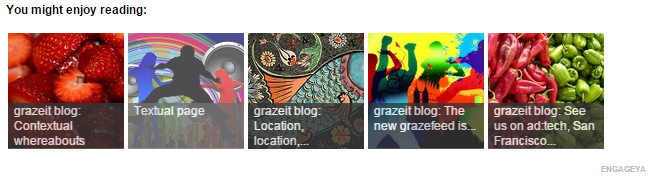









0 Response to "Engageya Recommendation/Related Post Widget For Blogger"
Posting Komentar